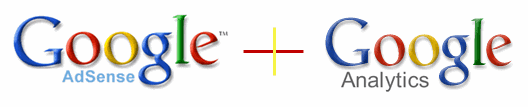Google Analytics is a powerful tool that helps you better understand your site visitors and define the right strategy for your site. Google is slowly rolling out Analytics reports for AdSense that help you track click performance and ad revenue both page by page and day by day.
The free version of Google Analytics is limited to 5 million pageviews a month so that should fit most small websites and independent blogs.
2. Insights into the most viewed posts, keywords and much more thus allowing you to concentrate on the popular and important keywords
3. Progress in health and quality of your blog domain (by providing you insights about your readers so that you can focus on improving their user experience)
4. Driving quality traffic to your website
Follow the below steps to link your Adsense account with Analytics. 48 hours is the minimum required time to populate the right data in your analytics report. The only prerequisite to executing the below steps is, as already mentioned, that both the Analytics and Adsense account should be of the same Google Account.
This link up helps in creating Analytics report for your secondary profile under Content tab on the left pane. Similarly, you can enable integration for multiple profiles.
You have to keep a check whether any Adsense data is being produced in the analytics account after 48 hours of integration. If not, then probably you should check the following to fix your issues. The free version of Google Analytics is limited to 5 million pageviews a month so that should fit most small websites and independent blogs.
Benefits of integrating AdSense and Analytics
1. Improvement in your monthly earnings 2. Insights into the most viewed posts, keywords and much more thus allowing you to concentrate on the popular and important keywords
3. Progress in health and quality of your blog domain (by providing you insights about your readers so that you can focus on improving their user experience)
4. Driving quality traffic to your website
Integrate Adsense account with Google Analytics
Follow the below steps to link your Adsense account with Analytics. 48 hours is the minimum required time to populate the right data in your analytics report. The only prerequisite to executing the below steps is, as already mentioned, that both the Analytics and Adsense account should be of the same Google Account.
- On the Home tab, visit the Account Settings page
- Click Edit in the Access and Authorisation section. It appears next to Google Analytics integration, “click edit.”
- Now, open “Google Analytics Integration” page; Click on Link next to the Analytics account that you want to link with your Adsense account.
- In your Analytics account, click on Link Accounts
- A dialog box appears; put in the details of your primary Analytics profile and click continue.
Linking multiple profiles in your Google Account
- Sign into the Google Analytics account that you’ve already linked to Adsense
- Click the Admin tab at the top right of Analytics page
- Click Accounts List if you are not already on the “Account Administration” screen
- Click the name of your account
- Click the Data Sources tab
- Click the Adsense tab
- In this tab, you will find a list of primary and secondary Analytics profiles that are listed under Google Analytics
- Click open the down arrow button next to your website link under “Usage in Analytics”
- Now select the profile you want to link. Next to it, a link called “Code Snippet” shall be present. Clicking on it produces the following pop-up.
- Add the code snippet to the top of every webpage that has Adsense advertisements.
- Click on Save Changes at the bottom
This link up helps in creating Analytics report for your secondary profile under Content tab on the left pane. Similarly, you can enable integration for multiple profiles.
- Linking Adsense account with the right Analytics account.
- Placing Analytics code on all the webpages which contains Adsense advertisements.
- Avoid calling a local cached copy of the Analytics code.
If you maintain more than one site, you’ll need to select one as the primary domain and then insert a small piece of tracking code into the <head> of other websites.
<script type="text/javascript">
window.google_analytics_uacct = "UA-500-1";
</script>