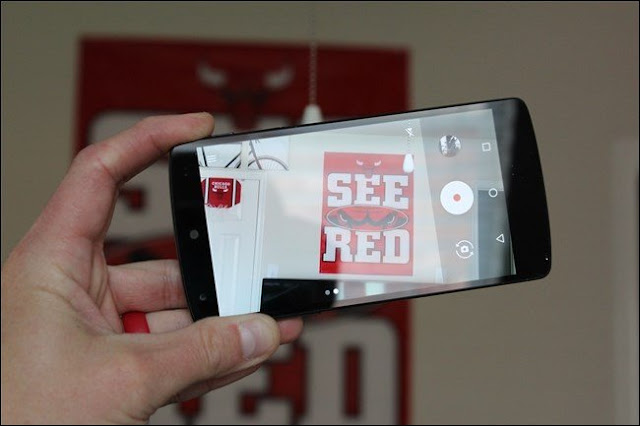When it comes to getting things done on mobile, you can never be fast enough. Whether you're just getting started with Android device or a daily user, these are the Android shortcuts you should be using right now.
#1. Reject calls with a text
On most Android phones, this option is available in the phone App > Settings > Call blocking > Quick responses. You'll see the call reject messages like "Can't talk now, What's up?", "I'll call you right back", "I'll call you later", "Can't talk now, call me later?" or you can edit custom message with your own writing style.
#2. Quickly open the camera
If you're running a Android 6.0 (Marshmallow), then you can launch the camera instantly by tapping the power button twice while the phone is asleep.
Nexus 5X or Nexus 6P: double-tap power button.
Samsung devices : double-tap the physical Home button.
LG V10: double-tap the volume down button.
Moto G 2015: twist your wrist with the device in hand.
#3. Bypass unlocking your phone
You can now set "Safe" locations in which your device will remain unlocked. Leave that zone, and your device will lock and require your security code or pattern to be entered.
Launch the Settings app > select Security from the list > tap Smart Lock followed by Trusted places.
#4. Add Contact Widgets
Press and hold on your Home screen, choose Widgets, and then look for the Contacts 1x1 widget. Tapping this shortcut loads a contact's details, letting you call, text, or email without scrolling through your address book.
#5. Enable "OK, Google" Everywhere
Open Google Now app by either swiping up on the home button or long pressing it, go to menu > Settings > select Voice and tap "OK Google detection", toggle the From any screen option on. Say the magic words three times and you're set. As a bonus, this little exercise will let you use the trusted voice option in Smart Lock.
#6. Refresh a Webpage
If you want to reload the current web page in Chrome browser, just tug down on the page. Once you've tugged hard enough, a spinning refresh icon will appear below the Chrome toolbar—and within a few seconds, the page will reload.
#7. Do not disturb mode
You can silence incoming calls, chats, notifications and other alerts on any daily schedule your choose. Press and hold the volume down button in Android 6.0 Marshmallow, to activate "Do not disturb mode". To deactivate the Do not disturb mode, simply press and hold the volume up button.
#8. Screenshot
To take screenshot, Just press hold the power and volume down buttons until you hear the "Click". In Android 6.0 Marshmallow, Press and hold the Home button to launch Now on Tap, then tap the Share button to the left of the Google button.
#9. Fast typing
In Google keyboard, tap the "?123" button to get special character and number. If you want to capitalize a letter beyond the first character of a sentence, just double click on the caps-lock key (the up-facing arrow to the left of letter z). Long-press any number in Google keyboard to get a pop-up list of common fractions involving that figure.
#1. Reject calls with a text
On most Android phones, this option is available in the phone App > Settings > Call blocking > Quick responses. You'll see the call reject messages like "Can't talk now, What's up?", "I'll call you right back", "I'll call you later", "Can't talk now, call me later?" or you can edit custom message with your own writing style.
#2. Quickly open the camera
If you're running a Android 6.0 (Marshmallow), then you can launch the camera instantly by tapping the power button twice while the phone is asleep.
Nexus 5X or Nexus 6P: double-tap power button.
Samsung devices : double-tap the physical Home button.
LG V10: double-tap the volume down button.
Moto G 2015: twist your wrist with the device in hand.
#3. Bypass unlocking your phone
You can now set "Safe" locations in which your device will remain unlocked. Leave that zone, and your device will lock and require your security code or pattern to be entered.
Launch the Settings app > select Security from the list > tap Smart Lock followed by Trusted places.
#4. Add Contact Widgets
Press and hold on your Home screen, choose Widgets, and then look for the Contacts 1x1 widget. Tapping this shortcut loads a contact's details, letting you call, text, or email without scrolling through your address book.
#5. Enable "OK, Google" Everywhere
Open Google Now app by either swiping up on the home button or long pressing it, go to menu > Settings > select Voice and tap "OK Google detection", toggle the From any screen option on. Say the magic words three times and you're set. As a bonus, this little exercise will let you use the trusted voice option in Smart Lock.
#6. Refresh a Webpage
If you want to reload the current web page in Chrome browser, just tug down on the page. Once you've tugged hard enough, a spinning refresh icon will appear below the Chrome toolbar—and within a few seconds, the page will reload.
#7. Do not disturb mode
You can silence incoming calls, chats, notifications and other alerts on any daily schedule your choose. Press and hold the volume down button in Android 6.0 Marshmallow, to activate "Do not disturb mode". To deactivate the Do not disturb mode, simply press and hold the volume up button.
#8. Screenshot
To take screenshot, Just press hold the power and volume down buttons until you hear the "Click". In Android 6.0 Marshmallow, Press and hold the Home button to launch Now on Tap, then tap the Share button to the left of the Google button.
#9. Fast typing
In Google keyboard, tap the "?123" button to get special character and number. If you want to capitalize a letter beyond the first character of a sentence, just double click on the caps-lock key (the up-facing arrow to the left of letter z). Long-press any number in Google keyboard to get a pop-up list of common fractions involving that figure.