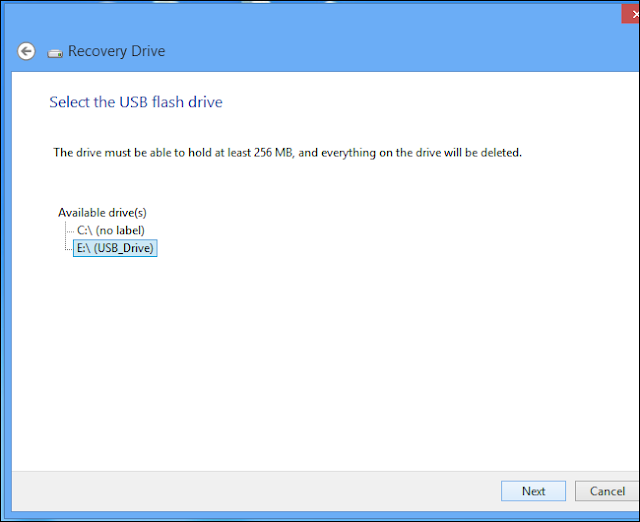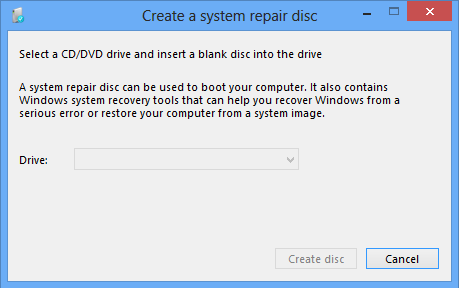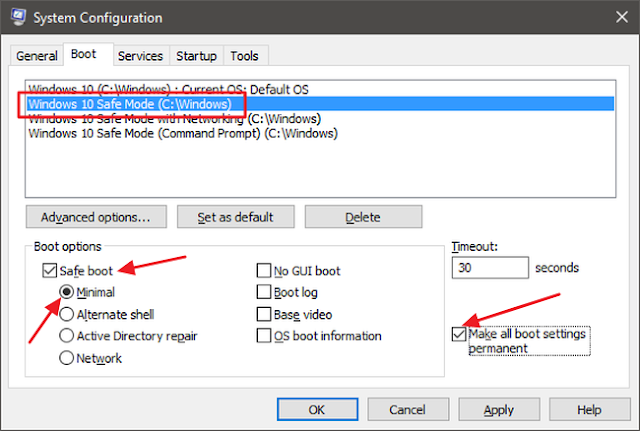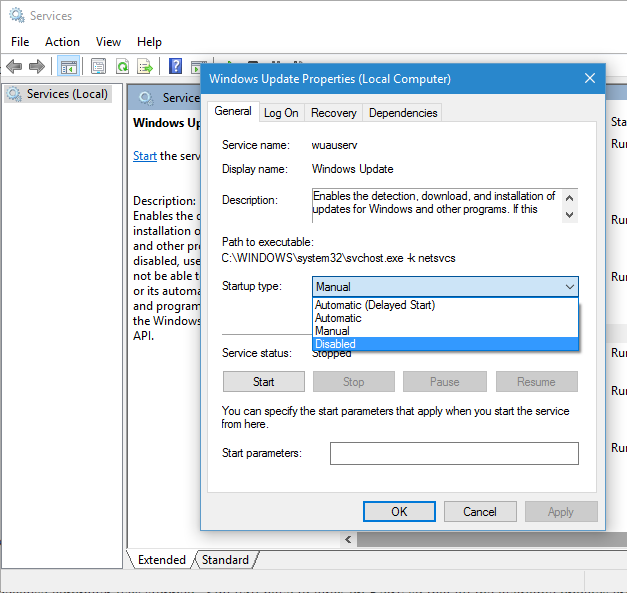If you think that your kids are spending too much time on the computer, don't get off the computer and warning are not working anymore. It's a bit hard to set parental controls to local accounts and you can't let your kids mess up with your works by giving them the administrator account, with restrictions. You can use this simple trick to set a time frame that restrict to access Windows 7, 8.1 or 10 user account using the Command Prompt (CMD).
How to Restrict Windows 7, 8.1, or 10 Usage for a Specific Time
Click on Start menu, type run and search for Command Prompt (CMD) and run as "Administrator". In the Command Prompt, type net user username / times: day, time
Replace username with the username of the account that you'd like to restrict the usage. Replace the day with the days that the user will be able to access his/her account, for this you can use initials like M, T, W, Th, F, Sa and Su. Replace the time with the time in which the user will be able to access Windows user account.
Replace username with the username of the account that you'd like to restrict the usage. Replace the day with the days that the user will be able to access his/her account, for this you can use initials like M, T, W, Th, F, Sa and Su. Replace the time with the time in which the user will be able to access Windows user account.
For example : net user rahul /time: M-Sa, 8pm-9pm
You can also set a different time for different days by separating them using a semicolon.
net user rahul /time: M-W, 6pm-7pm; Th-Fr, 7pm-8pm; Sa-Su, 10am-12pm
You can also set a different time for different days by separating them using a semicolon.
net user rahul /time: M-W, 6pm-7pm; Th-Fr, 7pm-8pm; Sa-Su, 10am-12pm
Note : While setting time in 24-hour format, make sure that it should be in full hours (11:00 or 12:00). Half an hour (11:30 or 12:30) won’t work.
To give complete access to the user then type the following command
net user rahul /time:all
To give complete access to the user then type the following command
net user rahul /time:all
If you've any question, drop a line in comment box!