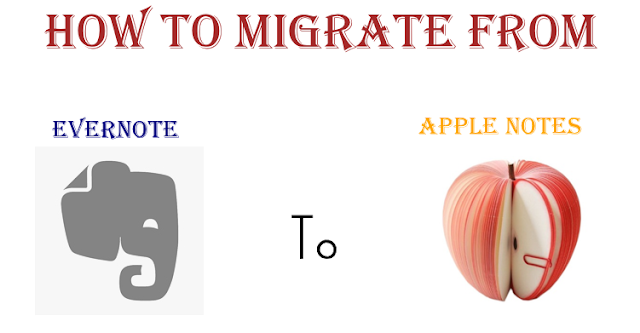There are many websites that might be spreading viruses, malware, try to steal your personal data or contain explicit content not suitable for children. You need to block, these websites for the safety of your device and family members.
Here's step by step guide to restrict access of these websites.
Download and install ES File Explorer from Google Play Store. Open ES File Explorer, tap the '/' button at the top > System > etc.
You'll see the host file, click on it and open it in ES note editor. Now click the three dots button in the top right and tap edit.
Start a new line and type "127.0.0.1 www.blockawebsite.com", just replace blockawebsite with the website name you want to block. Reboot your Android device to save changes.
Go to Settings > General > Restrictions, click on enable restrictions and set a passcode. After the passcode is set, scroll down and tap websites. Here you can either choose to limit adult content or allow access to specific websites only.
If you try to access a blocked website, you see a message displaying it is restricted. Tap the Allow Website and key in the Restrictions passcode to open that website.
Open Windows Explorer and navigate to C:\Windows\System32\drivers\etc. Double click on hosts file and open it in Notepad. Place the cursor at the end of the last line and press Enter to create a new line.
Type "127.0.0.1 www.facebook.com", just replace facebook with the website name you want to block and click file, save to commit to your changes.
Open Terminal (/Applications/Utilities/Terminal), type sudo nano/etc/hosts and press enter. This will open the hosts file in text editor, type the website name you want to block in this format "127.0.0.1 www.facebook.com", press Ctrl + X and then Y to save changes.
In Firefox or Google Chrome, install an addon BlockSite. Press Ctrl + Shift + A and click extension on the left, click options under BlockSite. In the pop-up, click add and type the name of the website you want blocked, click 'OK'.
In Internet Explorer, go to tools > Internet Options. Click security tab and then tap the red restricted sites icon, click the site button below the icon. Now in the pop-up, manually type the website you want to block one by one, click 'OK'.
Open any browser and type any 192.168.1.1, in the address bar, press enter. Some router use a different address, so if this doesn't work, check your documentation provided by your ISP. Enter the username and password, navigate to Access Management > Filter > URL Filter and typed the website you want to blocked, hit save.
You can create 16 lists of blocked websites, each containing 16 websites, using this method, letting you block up to 256 websites. Again, this will vary from router or router.
Here's step by step guide to restrict access of these websites.
How to Block a Website in Android Device
Download and install ES File Explorer from Google Play Store. Open ES File Explorer, tap the '/' button at the top > System > etc.
You'll see the host file, click on it and open it in ES note editor. Now click the three dots button in the top right and tap edit.
Start a new line and type "127.0.0.1 www.blockawebsite.com", just replace blockawebsite with the website name you want to block. Reboot your Android device to save changes.
How to Block a Website in iOS Device
If you try to access a blocked website, you see a message displaying it is restricted. Tap the Allow Website and key in the Restrictions passcode to open that website.
How to Block a Website in Windows PC
Open Windows Explorer and navigate to C:\Windows\System32\drivers\etc. Double click on hosts file and open it in Notepad. Place the cursor at the end of the last line and press Enter to create a new line.
Type "127.0.0.1 www.facebook.com", just replace facebook with the website name you want to block and click file, save to commit to your changes.
How to Block a Website in Mac
Open Terminal (/Applications/Utilities/Terminal), type sudo nano/etc/hosts and press enter. This will open the hosts file in text editor, type the website name you want to block in this format "127.0.0.1 www.facebook.com", press Ctrl + X and then Y to save changes.
How to Block a Website in Browser
In Firefox or Google Chrome, install an addon BlockSite. Press Ctrl + Shift + A and click extension on the left, click options under BlockSite. In the pop-up, click add and type the name of the website you want blocked, click 'OK'.
In Internet Explorer, go to tools > Internet Options. Click security tab and then tap the red restricted sites icon, click the site button below the icon. Now in the pop-up, manually type the website you want to block one by one, click 'OK'.
How to Block a Website on Your Network
Open any browser and type any 192.168.1.1, in the address bar, press enter. Some router use a different address, so if this doesn't work, check your documentation provided by your ISP. Enter the username and password, navigate to Access Management > Filter > URL Filter and typed the website you want to blocked, hit save.
You can create 16 lists of blocked websites, each containing 16 websites, using this method, letting you block up to 256 websites. Again, this will vary from router or router.