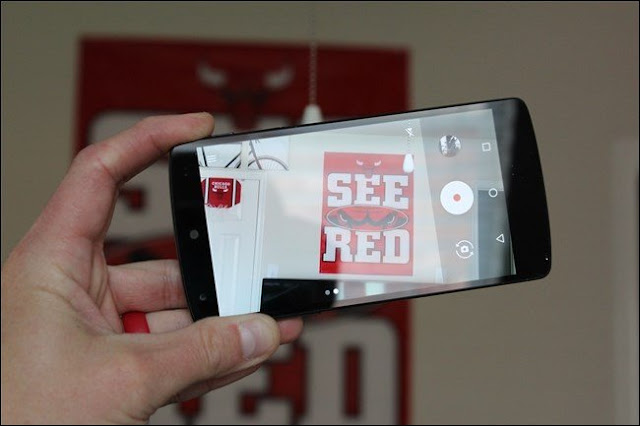WhatsApp is most popular platform for sending SMS, photos and video but after a month of usage it take lots of space in our mobile phone. We all have friends and relative who continuously forward us motivation quote and funny images they've received from their own network. If you're added in WhatsApp groups by friends, then you'll get tons of SMS, images or videos. You've an option to mute WhatsApp group but the downloaded images would still take up precious space on your mobile phone.
Either you can open the media folder of WhatsApp and delete the entire folder containing images but it delete all photos, or use a third party App called Magic Cleaner.
Magic Cleaner App, scans the media folder of WhatsApp and automatically detects all the junk images including video screen grabs, cartoons, screenshots and other images with overlay text. It requires an active Internet connection because the photo analysis is done on Siftr servers and not locally on the mobile phone.
Download and install the Magic Cleaner App from Google Play Store. Open Magic Cleaner and tap on me to start analyzing your photos. It will analysis 500 photos in single run and give an option to delete junk photos found. If you would like to delete more images, you can either need to invite a friend to use the app or wait for a day.
How to Delete the Useless WhatsApp Photos Automatically
Either you can open the media folder of WhatsApp and delete the entire folder containing images but it delete all photos, or use a third party App called Magic Cleaner.
Magic Cleaner App, scans the media folder of WhatsApp and automatically detects all the junk images including video screen grabs, cartoons, screenshots and other images with overlay text. It requires an active Internet connection because the photo analysis is done on Siftr servers and not locally on the mobile phone.
Download and install the Magic Cleaner App from Google Play Store. Open Magic Cleaner and tap on me to start analyzing your photos. It will analysis 500 photos in single run and give an option to delete junk photos found. If you would like to delete more images, you can either need to invite a friend to use the app or wait for a day.