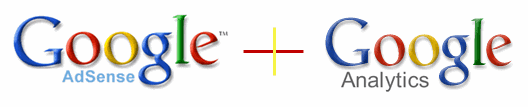Torrent is a protocol based peer to peer File Sharing technique that is used to delivering high quality large amounts of data over the internet. the torrent is used for distribution of more popular any type of large files like audio files, mp3 files, video files, music, Movies, software, pdf, ebooks, and some files available for free.
A number of college or university networks, corporate networks and even ISP’s are completely blocking or throttling users from downloading using Torrent Client like Utorrent, Bittorrent, Vuze, etc. because it is capable of sucking up huge amounts of bandwidth, leaving very little or no bandwidth for other users. Besides network restrictions, sometimes you may also want to download torrent content at full speed without having to worry about lower seeds and peers.
Also See : How to configure uTorrent for Maximum download speed
There are some cloud services that allow you to cache torrents file directly in the cloud. Once the torrent content is available in cloud storage, you can save them to your computer or mobile device using any suitable web browser or download manager.
1. Zbigz : It offers 3 types of file storage services. The Free version allows you to download files with resume capability. Free registered users get a personal account, to keep track of their downloads. Free service offer limited storage less than 1 GB, download speed 150KBps and maximum 2 simultaneous download. To unlock these restrictions and more features, users should upgrade to premium account.
Note : To download files more than 1 GB use Direct Torrents. Just enter a torrent url and click on download. Click on your torrent and solve the captcha, press send.
Also See : How to Access any Blocked Website
2. Boxopus : In order to use this service, first of all you need to sign up via email or facebook. A free account will allow you to download torrents of less than 512 MB Size and cached torrents will be available for 24 hours. There is also a download speed limit for free users. Paid users can store up to 30 GB of data at a time, get unlimited download speeds, and 5 days for keeping their data.
3. Bitport : Free users get access to 2 GB of cloud storage, with download speeds of up to 100 Mb/hour. Simultaneous downloads are not supported for free users. Premium users can get up to 250 GB of cloud storage with up to 20 slots for simultaneous downloading/caching. All Premium users get access to unlimited download speeds, and are protected with SSL encrypted connection.
4. ByteBX : It is another cloud storage that provide support for torrent caching. The service offers three different subscription plans. For free, you get up to 2.5 GB of storage space, a maximum download speed of 100 Kb/sec and 5 day storage period. Media streaming support and simultaneous downloads are not available for free accounts. If you wish to upgrade to Premium, there are two plans available, Premium 100 (for 100 GB storage) and Premium 300 (for 300 GB storage). Both these plans offer additional features like unlimited downloading speed, archiving, media streaming, simultaneous downloads, unlimited file storage period and more.
5. Filestream : It is one of the best cloud storage services for caching files on the Internet. It offers reasonable subscription plans to ensure that you can take full advantage of the service, even if you’re a free user. In addition to caching files from popular file sharing services, you can also use the service for caching torrents. A free Filestream account gives you unlimited torrent caching, single torrent size limit of up to 1 GB, and caching from selected file sharing sites up to 5 GB per month. In addition, free users also get some extra features that you’d usually expect only premium users to have, such as infinite file storage duration, SSL encryption, user anonymity (by hiding IP address), unlimited number of torrent downloads, and more.
Also See : 5 Best ways to access Blocked Sites
6. Furk : This is basically a torrent search engine that helps you search for .torrent files across the web. But additionally, it can also fetch torrents to its own servers, from where you may download them over HTTP. Apart from torrent search and caching, additional features include media streaming of files from PC, smartphone, Xbox, Playstation, etc., unlimited file storage (shared database), bandwidth limit of up to 250 GB per month, and more. Free users get a bandwidth usage of 1 GB/day or 5 GB/week, and requires an invite code for signing up.
A number of college or university networks, corporate networks and even ISP’s are completely blocking or throttling users from downloading using Torrent Client like Utorrent, Bittorrent, Vuze, etc. because it is capable of sucking up huge amounts of bandwidth, leaving very little or no bandwidth for other users. Besides network restrictions, sometimes you may also want to download torrent content at full speed without having to worry about lower seeds and peers.
Also See : How to configure uTorrent for Maximum download speed
How to Download Torrent Without Client
There are some cloud services that allow you to cache torrents file directly in the cloud. Once the torrent content is available in cloud storage, you can save them to your computer or mobile device using any suitable web browser or download manager.
1. Zbigz : It offers 3 types of file storage services. The Free version allows you to download files with resume capability. Free registered users get a personal account, to keep track of their downloads. Free service offer limited storage less than 1 GB, download speed 150KBps and maximum 2 simultaneous download. To unlock these restrictions and more features, users should upgrade to premium account.
Note : To download files more than 1 GB use Direct Torrents. Just enter a torrent url and click on download. Click on your torrent and solve the captcha, press send.
Also See : How to Access any Blocked Website
2. Boxopus : In order to use this service, first of all you need to sign up via email or facebook. A free account will allow you to download torrents of less than 512 MB Size and cached torrents will be available for 24 hours. There is also a download speed limit for free users. Paid users can store up to 30 GB of data at a time, get unlimited download speeds, and 5 days for keeping their data.
3. Bitport : Free users get access to 2 GB of cloud storage, with download speeds of up to 100 Mb/hour. Simultaneous downloads are not supported for free users. Premium users can get up to 250 GB of cloud storage with up to 20 slots for simultaneous downloading/caching. All Premium users get access to unlimited download speeds, and are protected with SSL encrypted connection.
4. ByteBX : It is another cloud storage that provide support for torrent caching. The service offers three different subscription plans. For free, you get up to 2.5 GB of storage space, a maximum download speed of 100 Kb/sec and 5 day storage period. Media streaming support and simultaneous downloads are not available for free accounts. If you wish to upgrade to Premium, there are two plans available, Premium 100 (for 100 GB storage) and Premium 300 (for 300 GB storage). Both these plans offer additional features like unlimited downloading speed, archiving, media streaming, simultaneous downloads, unlimited file storage period and more.
5. Filestream : It is one of the best cloud storage services for caching files on the Internet. It offers reasonable subscription plans to ensure that you can take full advantage of the service, even if you’re a free user. In addition to caching files from popular file sharing services, you can also use the service for caching torrents. A free Filestream account gives you unlimited torrent caching, single torrent size limit of up to 1 GB, and caching from selected file sharing sites up to 5 GB per month. In addition, free users also get some extra features that you’d usually expect only premium users to have, such as infinite file storage duration, SSL encryption, user anonymity (by hiding IP address), unlimited number of torrent downloads, and more.
Also See : 5 Best ways to access Blocked Sites
6. Furk : This is basically a torrent search engine that helps you search for .torrent files across the web. But additionally, it can also fetch torrents to its own servers, from where you may download them over HTTP. Apart from torrent search and caching, additional features include media streaming of files from PC, smartphone, Xbox, Playstation, etc., unlimited file storage (shared database), bandwidth limit of up to 250 GB per month, and more. Free users get a bandwidth usage of 1 GB/day or 5 GB/week, and requires an invite code for signing up.
Online Torrent Client
Bitlet is a browser based Java applet that works as an online torrent client. So, if you don’t have a torrent client installed on your computer, your web browser can get the job done for you.
How to Download Torrent With IDM
It is easy to download torrent with idm, just use any of the above cloud based torrent caching service and copy the download link. Now paste the URL link in IDM as a new download.