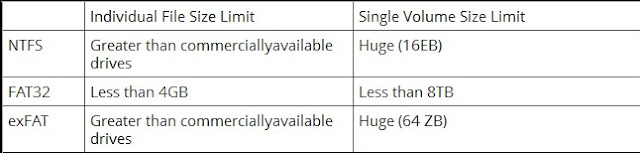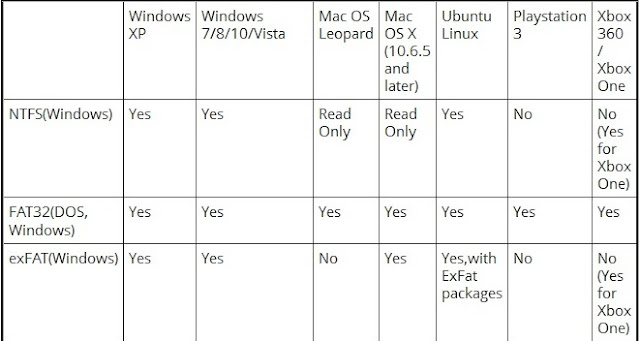Uber is an on-demand car service that allows you to request private drivers through applications for iPhone and Android devices. The service utilizes dispatch software to send the nearest driver to your location. The service provides a cashless solution that charges your ride directly to the credit card on file with your account. Uber is a good cab service used in 58 countries including United States, United kingdom, India, china, Brazil, Singapore etc and connected to new cities in every week.
Uber provides the following type of service having different type of cab and variation in fare.
1. UberX : Its Uber's low cost option, allow you to get from Point A to Point B without putting a hurt on your pocket and there can be up to 4 passengers.
2. Uber Black : This is Uber's original service, choosing Black car will send a high end sedan to your location. It is essentially the luxury version of UberX and there can be up to 4 passengers.
3. Uber Taxi – This calls a taxi that has an agreement with Uber. These taxis are much like any normal taxi, except that you can pay through the app.
4. Uber SUV : This is significantly more expensive than the Black Car service with seating up to 6 people.
5. Uber LUX : This will send a high-end luxury car to your location with seating for up to 4 people. This is Uber’s most expensive service.
Uber provides the following type of service having different type of cab and variation in fare.
1. UberX : Its Uber's low cost option, allow you to get from Point A to Point B without putting a hurt on your pocket and there can be up to 4 passengers.
2. Uber Black : This is Uber's original service, choosing Black car will send a high end sedan to your location. It is essentially the luxury version of UberX and there can be up to 4 passengers.
3. Uber Taxi – This calls a taxi that has an agreement with Uber. These taxis are much like any normal taxi, except that you can pay through the app.
4. Uber SUV : This is significantly more expensive than the Black Car service with seating up to 6 people.
5. Uber LUX : This will send a high-end luxury car to your location with seating for up to 4 people. This is Uber’s most expensive service.
How to get Free Ride in Uber
Download the Uber App which is available for free from the Apple App Store, Google Play Store and the BlackBerry App world. Install the app on your device and then open it. You will be asked to create an account.
Uber will need your name, mobile number, email, language and billing information ( excluding some countries like India ). You must enable location service in mobile and verify your mobile number by using OTP sent to mobile. Once your Uber account is created, login to your account and tap on promotions and enter the promocode RAJENDERM173UE
How to use Free Ride in Uber
Sign in to your Uber account, choose vehicle type and mark your position on the map with a pin or you can set the location by tap the "Set Pickup Location" button. You will be given the option to pay with any Uber credit that you may have on your account like free ride.
Wait in front of your exact street address for your ride and you will be given an estimation on how long your car will take to show up.
Common tips
1. Fares are different in every city, so be sure to check the Uber website or use an online fare estimator. All cities have a minimum fare.
2.
Uber charges are based on a combination of time and distance. If the
car is travelling under 11 mph (18 km/h), you will be charged by the
minute, and if you are travelling over 11 mph (18 km/h), you will be
charged by the mile.
3. If you don’t have access to the Uber app, you can request a car through the Uber mobile site or by texting your pickup address and city to UBR222.
4. The Uber app will provide you with the phone number of your driver. You can use this contact the driver if you have any special considerations.
5. If you need to cancel your reservation, you will be charged a $5-$10 fee if you cancel after five minutes.
6. If there was no car available, try again in a few minutes, as a driver may have dropped their passengers off and become available.
7. If using the TAXI service, you can select the amount to be tipped through your Uber Payment Settings - the default is 20%.
8. Uber only recognizes a 5 star rating as a positive one. Any number less than 5 may harm your driver's service.
9. Each Uber account can only request one car. Someone else in your party will need to order the second car from another Uber account.
10. You cannot signup in US to get free ride in $ dollar and use in India. You will not get $20*66=Rs 1320/- in India. Don't try to fool the system by changing your location in mobile or browser to get such rides, you may loose your country ride also.
Share your story! How many free rides have you had and what problems you experienced with Uber car service. We'd love to know all about it?